Female VO: Welcome! This webinar includes valuable information
for employers and employees about how to complete Form I-9,
Employment Eligibility Verification.
Federal law requires that every employer hiring an individual
for employment in the United States complete Form I-9.
Form I-9 helps employers verify their employees' identity
and employment authorization.
So, let's get started.
Today, we will cover many aspects of Form I-9,
its history, why it's used, who needs one,
and how to complete it.
We'll explain Form I-9 storage and retention requirements
and what to do if an employer discovers a mistake
on a Form I-9 or that an employee's Form I-9 is missing.
We will also discuss how Form I-9 and E-Verify
work together to benefit employers and employees.
For your convenience, you can view this webinar continuously
from start to finish, or watch individual chapters
by clicking on the topic you want.
Please visit I-9 Central for more information on any topic
presented in this webinar.
Form I-9 was created as a result of the Immigration Reform
and Control Act (also known as IRCA [er-kuh])
passed by Congress in 1986.
This legislation was passed to control and deter
illegal immigration to the United States.
IRCA places requirements on employers.
Employers must not hire or employ workers
who are not authorized to work in the United States.
Employers must not continue to employ an individual knowing
that he or she is unauthorized to work.
Employers are also required to verify the identity
and employment authorization of employees,
including U.S. citizens, on Form I-9.
All U.S. employers must have a Form I-9 on file
for all current employees hired AFTER November 6, 1986.
So, who is authorized to work in the United States?
IRCA establishes four categories of individuals
who may legally work in the United States.
For Form I-9 purposes, this includes all 50 states,
the District of Columbia, Guam, the U.S. Virgin Islands,
Puerto Rico, and the Commonwealth of the Northern Mariana Islands.
The four categories are:
U.S. citizens
Noncitizen nationals of the United States
Lawful permanent residents
Aliens authorized to work
In this chapter, we will explain how the
anti-discrimination provisions of the Immigration
and Nationality Act protect employees.
Employers are prohibited from engaging in
four types of unlawful conduct:
Citizenship or immigration status discrimination (actual or perceived)
National origin discrimination (actual or perceived)
Document abuse during the Form I-9 process, and
Retaliation
The Department of Justice Immigrant and
Employee Rights Section can help employees
who have complaints about these types of conduct.
You can learn more about anti-discrimination laws on
their website and see a schedule of upcoming free webinars.
For more information, visit www.justice.gov,
email IER@usdoj.gov,
or call the Immigrant and Employee Rights employer hotline at
1-800-255-8155.
Next, let's talk about who needs to complete Form I-9.
All U.S. employers must have a Form I-9 on file
for <b>all current</b> employees hired AFTER November 6, 1986.
U.S. employers are <i>not</i> required to complete Form I-9 for:
Employees hired BEFORE November 6, 1986
Employees working outside the United States
Independent contractors, or
Individuals employed for casual domestic work in a private home on a sporadic,
irregular or intermittent basis
- for example, a handyman, babysitter or cleaning person.
Now, we 'll discuss how
employees must complete Section 1 of the form.
Employers must use the most current version of the form,
which may be completed on a computer or on paper.
Employers must ensure that employees have access to the
form instructions and Lists of Acceptable Documents either by
providing employees with printed copies or ensuring employees
have access to them online.
Section 1 is completed by each new employee on or before his or
her first day of employment.
Employees must provide their name, other last names used,
address, and date of birth.
Employees only need to provide their Social Security number if
their employer participates in E-Verify.
In the optional fields for email address and phone number,
employees must enter "N/A" if they choose not to provide that
information.
However, if the employer uses E-Verify, employees who enter
their email address will receive an email notification if
E-Verify indicates that further action is required on their
E-Verify case.
Employees then select whether they are a U.S.
citizen, a noncitizen national, a lawful permanent resident, or
an alien authorized to work in the United States.
If they select an alien authorized to work, they should
also include the date their employment authorization ends,
if applicable.
Employees who check "Alien authorized to work" must enter
either their Alien Number, OR their Form I-94 Admission Number
OR their foreign passport number in the fields provided.
Employees who enter a foreign passport number must enter the
country that issued the passport.
Employees can have a Preparer or Translator help them complete
Section 1.
Employees who do not use a preparer or translator must
check the first box in the Preparer/Translator
Certification section.
Otherwise, preparers and translators must check the
second box and complete the Certification areas provided.
Even if a preparer or translator signs this certification, the
employee must still sign his or her name in Section 1.
Although the employee completes Section 1, employers are
responsible for ensuring it was completed properly.
To avoid common errors, the employer must make sure the
employee:
Completed Section 1 by the first day of work for pay
Printed his or her name, other last names used (such as a
maiden name), address and a date of birth.
Provided an "A" number or USCIS
number if he or she selected "A lawful permanent
resident".
Provided an "A" number or USCIS number, Form
I-94 Admission number or foreign passport information if he or
she selected "An alien authorized to work".
Did not check more than one citizenship or
immigration status, and
Signed and dated the form.
Completing Form I-9 on a computer may help you avoid some
of these errors.
The next chapter will show you how to complete Section 1 using
a computer.
Employers must complete Form I-9 to verify the identity and
employment authorization of new employees, both U.S.
citizens and noncitizens.
Employees complete Section 1 and employers complete Sections 2
and 3.
This video shows how employees fill out Section 1 when using a
computer to complete a Form I-9 obtained from the USCIS website.
First, employers must ensure that employees have access to
the form, instructions and Lists of Acceptable Documents.
Employers must either provide employees with printed copies or
ensure employees have access to them online.
Anyone can access the instructions from the Form I-9
web page.
When connected to the Internet, you can access these
instructions directly from the Form I-9 by clicking the
instructions button at the top of each page.
Even without Internet access, employers and employees using a
computer can move the cursor over fields or click on the
question marks to see instructions.
Let's see how employees must complete Section 1.
Employees must complete Section 1 on or before their first day
of employment.
They first enter their biographical information.
Employees only need to provide their Social Security number if
their employer uses E-Verify.
Entering an e-mail address and telephone number are optional,
but employees must enter N/A if they choose to skip those
fields.
Next, employees enter their citizenship or immigration
status by checking one of the boxes.
Once a selection is made, fields related to a different selection
will contain N/A.
Lawful permanent residents must enter their A-Number or USCIS
Number, then select Alien Number or USCIS Number from the
drop-down menu.
Aliens authorized to work must enter either their A-Number,
I-94 number, or foreign passport number, as well as the date
their work authorization expires.
If employees enter a foreign passport number, they also must
choose the country that issued the passport from the drop-down
menu.
Employees must check the first box if they don't use a preparer
or translator.
After that option is selected, all fields in the section are
locked.
Employees may use a preparer or a translator to help them
complete the form.
The preparer or translator must check the second box in this
section, then choose from the drop-down menu the number of
preparers and translators used.
If the employee uses more than one preparer or translator, the
form generates an extra page for them to enter their information.
If completing the form on paper, extra preparers and translators
must enter their information on an additional sheet that can be
downloaded from the Form I-9 web page.
Once the employee completes all the fields and presses "Click to
finish," fields completed incorrectly turn red and are
highlighted with a bold box.
The form also provides pop-up messages with instructions on
how to resolve problems.
You may edit each field separately or clear all fields
by clicking "Start Over." The print button at the top of the
page activates your computer's print function.
Employees should only print page 1 and extra pages with multiple
preparers' or translators' information if completing the
form separately from their employer.
The form may take a few seconds to print as it generates a QR
code.
After the form is printed, the signature and date fields must
be completed by hand by the employee and any translators or
preparers.
Those fields cannot be filled on a computer.
We hope this video helped you understand how to complete
Section 1 of a Form I-9 obtained from the USCIS website.
You can find instructional videos for Sections 2 and 3 also
on this page.
If you still have questions, visit the I-9 Central.
Thank you for watching.
Now, we'll discuss how employers
must complete Section 2 of the form.
At the top of page 2, employers must enter the employee's name
and the citizenship/immigration status box the employee chose in
Section 1, in case the pages are separated.
Employers or their authorized representatives must complete
Section 2 no later than 3 business days after a newly
hired employee's first day of employment.
For example, if a new employee starts work on a Monday, Form
I-9 must be completed by Thursday.
If an employee will work fewer than 3 days, employers must
complete Section 2 on the employee's FIRST day of
employment.
In this section, employers verify and record the List A or
List B and List C documents the employee presented to establish
identity and employment authorization.
List A documents establish both identity and employment
authorization.
List B documents establish just identity, and list C documents
establish just employment authorization.
If an employee presents a single document from List A, such as a
U.S. passport, you should record it in the first area in
the List A column.
However, if an employee presents a selection from List A that
consists of multiple documents, record each of them in a
separate area in the List A column.
List B and C documents must always be presented together.
Refer to the form instructions for more information on
accepting and entering acceptable documents.
Although not required, the U.S.
Immigration and Customs Enforcement, the agency that
enforces I-9 requirements, recommends that employers choose
to keep copies of documents employees present when
completing Form I-9.
However, employers who choose to photocopy documents must do so
for ALL employees, regardless of their national origin or
immigration or citizenship status.
Employers who use E-Verify must photocopy documents.
In addition, if an employee presents an Employment
Authorization Document, (Form I-766), Permanent Resident Card
(Form I-551), U.S.
Passport, and U.S.
Passport Card, E-Verify employers must make a photocopy
and keep it on file with Form I-9.
The Additional Information field provides space to add notations
to Form I-9 as necessary.
For more information, see page 11 of the form instructions.
In the Certification field, employers enter the employee's
first day of employment.
Then employers enter their information in the remaining
fields.
Authorized representatives must enter their own name and title,
then the employer's business information.
Next, the employer or the authorized representative signs
and dates the form to attest that they have examined the
documents the employee presented.
The person who examines the documents must be the same
person who signs the form.
Completing Form I-9 on a computer may help you enter this
information more easily.
However, after completing the form on the computer, remember
to print and sign it.
The next chapter will show you how to complete Section 2 using
a computer.
Employers must complete Form I-9 to verify the identity and
employment authorization of new employees, both U.S.
citizens and noncitizens.
Employees complete Section 1 and employers complete Sections 2
and 3.
This video shows how employers fill out Section 2 when using a
computer to complete a Form I-9 obtained from the USCIS website.
First, employers must ensure that employees have access to
the form, instructions and Lists of Acceptable Documents.
Employers must either provide employees with printed copies or
ensure employees have access to them online.
Anyone can access the instructions from the Form I-9
web page.
When connected to the Internet, you can access these
instructions directly from the Form I-9 by clicking the instructions
button at the top of each page.
Even without Internet access, employers and employees using a
computer can move the cursor over fields or click on the
question marks to see instructions.
Let's see how employers or their authorized representatives must
complete Section 2.
First, employers should review Section 1 to ensure employees
completed it properly.
Once the employee presents identity and employment
authorization documents, the employer must ensure they are
acceptable for Form I-9.
Employers must enter information from the employee's documents in
Section 2.
Employers must complete and sign Section 2 within 3 business days
of the employee's first day of employment.
If the employer and employee complete the form together, the
citizenship or immigration status the employee selected and
the name entered in Section 1 are automatically available in
the fields at the top of Section 2.
If the employer and employee do not complete the form together,
the employer must open a blank form, go to the top of Section
2, and enter the employee's name and the number next to the
citizenship or immigration status box the employee checked
in Section 1.
Completing the Citizenship and Immigration Status box activates
the drop-down menus in the List A, B and C columns.
The columns relate to the citizenship or immigration
status the employee checked in Section 1.
For example, the employee checks box 1 in Section 1, and presents
a U.S. passport.
The employer selects "1" in the Citizenship and Immigration
Status in Section 2.
When the employer clicks "Document Title" under List A,
the employer can select the U.S.
passport from the drop-down menu.
Employers must always ensure that Section 1 and any extra
pages generated for multiple preparers and translators are
properly completed, printed and signed.
If an employee presents documents from List A, select
the documents from the first drop-down list in the first
column.
Entering documents in the List A column automatically fills Lists
B and C with N/A.
To reopen Lists B and C, choose N/A from the first List A
dropdown.
If an employee presents List B and C documents, select the List
B document from the first dropdown in the second column,
and the List C document from the first dropdown in the third
column.
Entering documents in List B or C automatically fills List A
with N/A.
To reopen List A, choose N/A from the first List B dropdown.
Employers must enter an issuing authority, document number and
expiration date for documents.
If the document does not contain that information, enter N/A.
The form may automatically provide information for certain
documents.
The form also has a space to enter additional information.
Check the form instructions for more information on this
feature.
Next, enter the employee's first day of employment.
Authorized representatives completing these fields must
enter their own name and title, and fill in the employer's
business name and address information.
Once the employer or authorized representative completes all the
fields and presses "Click to finish," fields completed
incorrectly turn red and are highlighted with a bold box.
The form also provides pop-up messages with instructions on
how to resolve problems.
You may edit each field separately or clear all fields
by clicking "Start Over."
The print button at the top of the
page activates your computer's print function.
The form prints as 2 pages plus the Lists of Acceptable
Documents.
The form may take a few seconds to print as it generates a QR
code.
The signature and date fields in Section 2 must be signed and
dated by hand by the person who physically examined the
employee's documents and completed Section 2.
Those fields cannot be filled on a computer.
We hope this video helped you understand how to complete
Section 2 of a Form I-9 obtained from the USCIS website.
You can find instructional videos for Sections 1 and 3 also
on this page.
If you still have questions, visit the I-9 Central.
Thank you for watching.
Now, we'll discuss how employers complete Section 3
of Form I-9 to reverify or rehire an employee.
Employers must use Section 3 to reverify an employee's work authorization
if the employee presented an employment authorization document
that contained an expiration date when it was originally verified.
Employers should never reverify U.S. citizens,
noncitizen nationals or lawful permanent residents
who presented a Permanent Resident Card (Form I-551).
Also, employers should never reverify List B documents.
However, employers may need to reverify a lawful permanent resident
who presented either a receipt for a Form I-94, Arrival/Departure Record,
or a foreign passport with a temporary Form I-551 stamp
or machine-readable immigrant visa.
Employers may also use Section 3 to update name changes,
or when they rehire someone within 3 years
of the date of initial completion of Form I-9.
Employers may also choose to complete a new Form I-9.
Enter the employee's name at the top of page 2, in case the pages are separated.
Completing Form I-9 on a computer may help you
enter this information more easily.
The next chapter will show you how to
complete Section 3 using a computer.
Next, we will explain the acceptable documents employees
may present to establish identity and work authorization.
Employers must allow employees to choose which document
or documents they wish to present
from the Lists of Acceptable Documents on page 3.
The document(s) must reasonably appear to be genuine
AND relate to the individual presenting it.
In most cases, documents presented must be unexpired and original.
See I-9 Central for more information on presenting expired documents.
Except for certified copies of birth certificates, no photocopies are acceptable.
In some cases, employees can present an acceptable receipt in place of
an actual List A, List B or List C document, including:
1. A receipt showing that they have applied to REPLACE
a required document that has been lost, stolen or damaged.
The employee must present the actual replacement document
within 90 days of their hire date.
2. If the individual is a lawful permanent resident,
the arrival portion of the Form I-94 or Form I-94A that includes
an unexpired "Temporary I-551" stamp and his or her photo.
This receipt is valid until the expiration date of the Temporary I-551 stamp or
if no expiration date, one year from date of issue.
3. The departure portion of Form I-94 or Form I-94A with
a refugee admission stamp if the employee indicated he or she is an alien authorized to work.
The employee must present an unexpired EAD (Form I-766) or a combination of
a valid List B document and an unrestricted Social Security card within 90 days of their hire date.
Employers may NOT accept a receipt that shows that an employee
has applied for an INITIAL employment authorization document.
Employers must not accept receipts if employment will last less than 3 business days.
Once completed, employers will need to store all Forms I-9.
They may be stored onsite, off-site,
at a storage facility or electronically.
Employers must keep Forms I-9 and document copies together.
Employers are also required to store Form I-9 pages that
contain employee or employer information,
as well as related preparer or translator information, and signatures.
Employers should ensure that all forms and any documents
are stored securely, so that only authorized
personnel have access to them.
Make sure they are easily retrievable in case you
need to make them available for inspection by officials.
In this chapter, we'll cover requirements for retaining Form I-9.
Employers must have a Form I-9 on file for all current employees.
However, even after an employee leaves,
the employer must retain the employee's Form I-9
for a certain period of time.
Employers must continue to keep Forms I-9 for 3 years
after the date of hire OR 1 year after the date employment terminated;
whichever is later.
Use this formula to calculate the retention date.
Let's discuss what to do if a Form I-9 needs to be corrected or is missing.
If an employer discovers a mistake on a Form I-9,
the employer or employee must correct the existing form.
The employer must also decide to complete a new Form I-9.
To correct an existing Form I-9, draw a line through the incorrect information.
Do not white out or blacken out any of the information.
Then, enter the correct information, and initial and date the correction.
If the employer decides to complete a new Form I-9 instead,
the employer should use the most current version of Form I-9,
keep it with the old form,
and attach a short memo to both the new and old Forms I-9
stating the reason for completing the new form.
It's a good idea to conduct regular internal audits.
Employers who discover they are missing a Form I-9 for an employee should:
1. Immediately provide the employee with the most current version of Form I-9
2. NOT backdate Form I-9 when signing it.
3. Attach a memo to the new form to document their actions
for proof of compliance to show good faith.
Using E-Verify after completing Form I-9 lets employers
take the employment verification process a step further
to ensure they are hiring a legal workforce.
E-Verify is an Internet-based system that electronically verifies
Form I-9 information using government records to
confirm employment eligibility for newly hired employees.
To enroll, go to uscis.gov/E-Verify;
under Start Here, click Enroll in E-Verify.
We've covered a lot of information.
If you still have questions, please visit I-9 Central,
a very helpful resource for completing Form I-9,
available in English and Spanish.
You can also email us at I-9Central@dhs.gov.
And be sure to subscribe to our e-newsletter,
the E-Verify Connection, by emailing
E-VerifyOutreach@dhs.gov
and typing SUBSCRIBE in the subject line.
Here are your main points to remember:
Employers must complete Form I-9 for all employees,
regardless of citizenship or immigration status.
Employees must complete and sign Section 1
no later than the first day of work for pay.
Employers must complete Section 2 within 3 business days
of the employee's first day of work for pay.
Employers or their authorized representatives must
physically examine the documents the employee chooses to present
from the list of acceptable documents on page 3 of Form I-9.
This person is the one whose information and signature appear in Section 2.
Employers must accept documents employees present
as long as they reasonably appear to be genuine
and to relate to the person presenting them.
Employers must have a Form I-9 on file for each current employee.
Once the employee is terminated,
forms must be stored for 3 years from the first day of employment,
or 1 year from the date of termination, whichever is later.
Employers MUST securely STORE Forms I-9, along with any document copies.
E-Verify lets employers take the employment verification process one step further,
to help ensure that they're hiring a legal workforce.
To enroll, go to dhs.gov/E-Verify;
under Start Here, click Enroll in E-Verify.
This concludes the webinar.
Thank you for your interest!

 For more infomation >> 'Me convenció la llamada del president Puigdemont' - Duration: 5:04.
For more infomation >> 'Me convenció la llamada del president Puigdemont' - Duration: 5:04.  For more infomation >> Mal flash - Duration: 1:10.
For more infomation >> Mal flash - Duration: 1:10.  For more infomation >> The Elder Scrolls Online – Tráiler 10 millones de historias - Duration: 1:48.
For more infomation >> The Elder Scrolls Online – Tráiler 10 millones de historias - Duration: 1:48.  For more infomation >> Lupita D'Alessio revela por qué nunca grabó un disco con Juan Gabriel - Duration: 3:45.
For more infomation >> Lupita D'Alessio revela por qué nunca grabó un disco con Juan Gabriel - Duration: 3:45.  For more infomation >> El Cuarto Secreto para los Regalos | Las Fiestas de 2017 en Target - Duration: 0:31.
For more infomation >> El Cuarto Secreto para los Regalos | Las Fiestas de 2017 en Target - Duration: 0:31.  For more infomation >> Puigdemont siente la 'llamada' para crear 'una nueva sociedad' - Duration: 4:23.
For more infomation >> Puigdemont siente la 'llamada' para crear 'una nueva sociedad' - Duration: 4:23. 
 For more infomation >> El Cuarto Secreto para los Regalos | Las Fiestas de 2017 en Target - Duration: 0:16.
For more infomation >> El Cuarto Secreto para los Regalos | Las Fiestas de 2017 en Target - Duration: 0:16.  For more infomation >> 女子ソロテン泊 ハセツネCUP45キロを歩く 麦山浮橋編 20171126 - Duration: 0:15.
For more infomation >> 女子ソロテン泊 ハセツネCUP45キロを歩く 麦山浮橋編 20171126 - Duration: 0:15.  For more infomation >> Town Of Salem - Duration: 9:20.
For more infomation >> Town Of Salem - Duration: 9:20. 
 For more infomation >> Batacazo para la Generalitat tras un fuerte escándalo judicial - Duration: 3:12.
For more infomation >> Batacazo para la Generalitat tras un fuerte escándalo judicial - Duration: 3:12.  For more infomation >> TALLER PRACTICO DE CÓMO SE MANEJA EL UNIVERSO PROPIO por Miguel Valls - Duration: 1:53:36.
For more infomation >> TALLER PRACTICO DE CÓMO SE MANEJA EL UNIVERSO PROPIO por Miguel Valls - Duration: 1:53:36. 
 For more infomation >> Puigdemont, al diván - Duration: 3:43.
For more infomation >> Puigdemont, al diván - Duration: 3:43.  For more infomation >> Luis Fonsi - Échame La Culpa
For more infomation >> Luis Fonsi - Échame La Culpa For more infomation >> হায়রে বেইমান পোপ! মিয়ানমারের ভয়ে, 'রোহিঙ্গা' নিয়ে একি করল | Pope avoids mention of Rohingya | News - Duration: 2:20.
For more infomation >> হায়রে বেইমান পোপ! মিয়ানমারের ভয়ে, 'রোহিঙ্গা' নিয়ে একি করল | Pope avoids mention of Rohingya | News - Duration: 2:20. 
 For more infomation >> Super Mario Odyssey - recenzja quaza - Duration: 11:46.
For more infomation >> Super Mario Odyssey - recenzja quaza - Duration: 11:46. 

 For more infomation >> ★ 7 causes of pain in the chest of women. Doctors-mammologists advise not to sleep in a bra. - Duration: 3:44.
For more infomation >> ★ 7 causes of pain in the chest of women. Doctors-mammologists advise not to sleep in a bra. - Duration: 3:44.  For more infomation >> Meizu M5S VS MEIZU M5 NOTE - Yes, the battle of state employees will start! - Duration: 6:48.
For more infomation >> Meizu M5S VS MEIZU M5 NOTE - Yes, the battle of state employees will start! - Duration: 6:48.  For more infomation >> Parodia publicidad MAROLIO (CAGOLIO) - SUBTITULADO! - Duration: 0:39.
For more infomation >> Parodia publicidad MAROLIO (CAGOLIO) - SUBTITULADO! - Duration: 0:39. 
 For more infomation >> 10 суперсил Таноса, о которых вы не знали - Duration: 3:54.
For more infomation >> 10 суперсил Таноса, о которых вы не знали - Duration: 3:54.  For more infomation >> GF Vip, Cecilia e Francesco si sono rivisti: ecco tutti i dettagli | Wind Zuiden - Duration: 3:22.
For more infomation >> GF Vip, Cecilia e Francesco si sono rivisti: ecco tutti i dettagli | Wind Zuiden - Duration: 3:22.  For more infomation >> Daniele Bossari e la frase spinta che non ti aspetti | Wind Zuiden - Duration: 3:30.
For more infomation >> Daniele Bossari e la frase spinta che non ti aspetti | Wind Zuiden - Duration: 3:30.  For more infomation >> Gossip Uomini e donne, Tina e Giorgio amanti in segreto: la confessione choc - Duration: 3:19.
For more infomation >> Gossip Uomini e donne, Tina e Giorgio amanti in segreto: la confessione choc - Duration: 3:19.  For more infomation >> Cecilia Rodriguez e Monte insieme a Milano, tutta la verità | Wind Zuiden - Duration: 3:21.
For more infomation >> Cecilia Rodriguez e Monte insieme a Milano, tutta la verità | Wind Zuiden - Duration: 3:21.  For more infomation >> Barbara d'Urso offesa da Selvaggia Lucarelli: condanna shock del Giudice | Wind Zuiden - Duration: 0:23.
For more infomation >> Barbara d'Urso offesa da Selvaggia Lucarelli: condanna shock del Giudice | Wind Zuiden - Duration: 0:23.  For more infomation >> コードネームは『カリナン』。ロールス・ロイス初のクロスオーバーSUV、U字テールライト光った! - Duration: 2:26.
For more infomation >> コードネームは『カリナン』。ロールス・ロイス初のクロスオーバーSUV、U字テールライト光った! - Duration: 2:26. 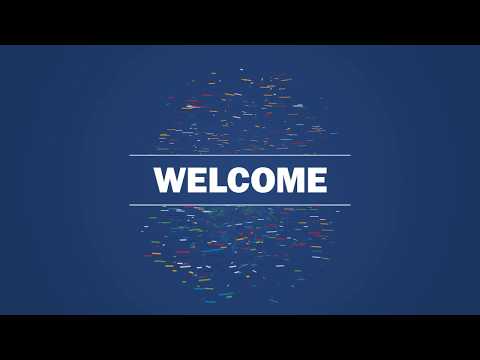

 For more infomation >> Jak zrobić WEGAŃSKI MAJONEZ? 👈 | Kinga Paruzel & Kuchnia Lidla - Duration: 1:58.
For more infomation >> Jak zrobić WEGAŃSKI MAJONEZ? 👈 | Kinga Paruzel & Kuchnia Lidla - Duration: 1:58.  For more infomation >> Rep. Al Green Floor Speech on Impeachment -- I rise against hate! - Duration: 1:53.
For more infomation >> Rep. Al Green Floor Speech on Impeachment -- I rise against hate! - Duration: 1:53.  For more infomation >> Honda Insight 1.3i-DSI VTEC IMA 88pk CVT Navi 24 Mnd Gar. - Duration: 0:56.
For more infomation >> Honda Insight 1.3i-DSI VTEC IMA 88pk CVT Navi 24 Mnd Gar. - Duration: 0:56.  For more infomation >> Volvo V50 1.6i AIRCO ELECTROPAKKET CRUISE CD TREKHAAK LMV - Duration: 1:01.
For more infomation >> Volvo V50 1.6i AIRCO ELECTROPAKKET CRUISE CD TREKHAAK LMV - Duration: 1:01. 



 For more infomation >> Hyundai i20 1.2I ACTIVEVERSION YOUNG 5 Deurs Nieuwstaat !! - Duration: 0:59.
For more infomation >> Hyundai i20 1.2I ACTIVEVERSION YOUNG 5 Deurs Nieuwstaat !! - Duration: 0:59. 
 For more infomation >> Citroën C3 1.4I VOLAUTOMAAT / AIRCO / CRUISE CONTROL / D-RIEM VERVANGEN - Duration: 0:55.
For more infomation >> Citroën C3 1.4I VOLAUTOMAAT / AIRCO / CRUISE CONTROL / D-RIEM VERVANGEN - Duration: 0:55. 
 For more infomation >> Seat Arosa 1.4i Stella SCHADE BJ 2000 !!! - Duration: 0:57.
For more infomation >> Seat Arosa 1.4i Stella SCHADE BJ 2000 !!! - Duration: 0:57. 




 For more infomation >> Manhã Leve | Descomplica: Marila quer voltar para o mercado de trabalho e não sabe como! - Duration: 25:18.
For more infomation >> Manhã Leve | Descomplica: Marila quer voltar para o mercado de trabalho e não sabe como! - Duration: 25:18. 
 For more infomation >> 🔴 APRENDA COMO TER UMA BARRIGA TANQUINHO EM UMA SEMANA - Veja o Treino Completo p/ Definir Barriga - Duration: 9:45.
For more infomation >> 🔴 APRENDA COMO TER UMA BARRIGA TANQUINHO EM UMA SEMANA - Veja o Treino Completo p/ Definir Barriga - Duration: 9:45.  For more infomation >> Manhã Leve | Aprenda a fazer um lindo relógio de concreto - 29 de novembro de 2017 - Duration: 20:32.
For more infomation >> Manhã Leve | Aprenda a fazer um lindo relógio de concreto - 29 de novembro de 2017 - Duration: 20:32. 
 For more infomation >> Film - Capitanul Fracasse - Le Capitaine Fracasse (1961).Sub.Ro.CC. (Aventura, Romantic). - Duration: 1:41:13.
For more infomation >> Film - Capitanul Fracasse - Le Capitaine Fracasse (1961).Sub.Ro.CC. (Aventura, Romantic). - Duration: 1:41:13.  For more infomation >> Manhã Leve | Conheça os diferentes tipos de distúrbios menstruais - 29 de novembro de 2017 - Duration: 22:18.
For more infomation >> Manhã Leve | Conheça os diferentes tipos de distúrbios menstruais - 29 de novembro de 2017 - Duration: 22:18. 
 For more infomation >> Mazda CX-3 2.0 SkyActiv-G 150 GT-M 4WD | Navigatie | Leer | Camera | Adaptive cruise | Head up - Duration: 0:54.
For more infomation >> Mazda CX-3 2.0 SkyActiv-G 150 GT-M 4WD | Navigatie | Leer | Camera | Adaptive cruise | Head up - Duration: 0:54.  For more infomation >> #1 Borderlands: The Pre-Sequel: Claptastic Voyage - Deck 13½ [Legendado em PT-BR] - Duration: 27:24.
For more infomation >> #1 Borderlands: The Pre-Sequel: Claptastic Voyage - Deck 13½ [Legendado em PT-BR] - Duration: 27:24.  For more infomation >> "Bajecznie bogaty" chłopak Szostak ZOSTAWIŁ DLA NIEJ ŻONĘ? "Ludzie mogą mówić co chcą" - Duration: 3:50.
For more infomation >> "Bajecznie bogaty" chłopak Szostak ZOSTAWIŁ DLA NIEJ ŻONĘ? "Ludzie mogą mówić co chcą" - Duration: 3:50. 

 For more infomation >> NS4L.TV - 69 - Scooter Giveaway at the University of Florida Basketball Game - Duration: 26:23.
For more infomation >> NS4L.TV - 69 - Scooter Giveaway at the University of Florida Basketball Game - Duration: 26:23.  For more infomation >> Manhã Leve | Pé de Amor: saiba como conciliar gravidez e trabalho - 29 de novembro de 2017 - Duration: 18:24.
For more infomation >> Manhã Leve | Pé de Amor: saiba como conciliar gravidez e trabalho - 29 de novembro de 2017 - Duration: 18:24.  For more infomation >> Pojechała z córką na wakacje do Iranu. W więzieniu spędzi pięć lat - Duration: 3:34.
For more infomation >> Pojechała z córką na wakacje do Iranu. W więzieniu spędzi pięć lat - Duration: 3:34.  For more infomation >> młody prezenter śpiewa & towarzysz ballada o okrzei - Duration: 0:30.
For more infomation >> młody prezenter śpiewa & towarzysz ballada o okrzei - Duration: 0:30. 
No comments:
Post a Comment