Hello! First of all, please excuse the filthy motorcycle. I cannot ride it, so I cannot take it to the car wash.
I promised we were going to talk about the OEM BMW navigator. So, here we go.
In its last iteration, the BMW navigatior is called Navigator VI.
And it comes in rigid case made of a fairly tough fabric, which gives me confidence it could protect the navigator from drops.
But this thing will clear your pockets of about 700 euros.
Now, anybody could say that, as we are in 2018, any phone can be used as a navigator.
Of course you can, but is the phone completely integrated with the motorcycle?
It's not!
For the phone, you need a handlebar mount, you need to keep it charging while using it as a navigator,
because the GPS receiver uses a lot of power.
Even if it's mounted on the handlebars, you still have to take your eyes off the road to look at the map.
Joking aside, let's fit this thing to the motorcycle and see what else it can do, besides telling you the way to go.
Before fitting it to the motorcycle, let me first tell you why I said it is completely integrated.
First of all, we have the navigation mount, which is fitted above the dials with a rail.
And we also have, on the left handle...
the left grip,
a rocker wheel, with four degrees of freedom.
You can turn either to the front or backwards, or you can rock it left or right.
After I fit the navigator on, I will show you what each of the four movement does.
In order to fit it you need...
the key fob,
It has a lock.
You unlock towards the left.
I've already complained about this.
It has a locking lever on the back, which secures both the safety cap and the navigator when installed.
In order to remove the safety cap, you have to press...
the lever on the right side.
After you've removed the cap, you will expose the pins through which the navigator
interfaces to the bike and charges.
It looks...
like this.
This is the front side. This is what you will be looking at.
On the back side, it has...
the contact that will come over the pins in the mount,
as well as a button that you can use to power the navigator on
and perform different tasks on it when it is out of the mount.
In order to fit it on, you have to align the lower side to the lower hook,
after which...
you press
a little harder
and on the top side, it has some spring mounts that will secure it in place.
What I realized at some point was that, after you fit the navigator, you can lock it
without having inserted the safety lever.
I saw this after about 200 kilometers
and I was lucky I did not accidentally touch the pin to release it from the mount.
So, first of all,
you secure the navigator. After which you lock...
and you are ready to go.
The key cannot be removed
as long as the navigator is not locked.
So you cannot remove the key and leave it unlocked, risking having it stolen off the bike.
You can only remove the key after having locked.
The navigator will power on automatically when you turn on the ignition on the bike.
With a small observation that, if it has stayed off the bike for a long time and the battery has discharged,
it wil take...
let's say twenty minutes to half an hour until it will charge the battery enough to power on.
Besides the main, GPS function, depicted by two large icons,
the map and the address search,
there are four extra buttons on the bottom side.
It's obvious what the volume button does.
One thing that I really like about the navigator is that
you can connect it both to your intercom and phone via Bluetooth.
This gives you the option to control your phone, through your intercom, by the navigation.
And I've returned to this menu
in order to show you what the phone button does.
You have access
to your phone contacts by Bluetooth...
to your call history...
you can dial a number directly off the navigator...
and you have the option to save fast dial numbers.
And, as we are covering the pairing between the navigator, the phone and the intercom,
there is also an app, called Media Player, where you can see, on the navigator, the song that is playing.
And you can also control the songs. You can play, you can pause...
you can rewind or change the song.
Some other apps that are really cool are
Tracks.
Which saves the places where you've been in short intervals - from when you started the bike up and switched it off.
We also have...
the weather app.
If you pair the navigator to your phone and install a Garmin app on the phone
Because, by the way, the navigator is made by Garmin.
It can download the weather news from the web and display it on the screen.
There is also an app called Round Trip, where you can plan a destination and the navigator will compute a return route.
There's also a Fuel Price app, that I've never used.
Another one of the apps is called Last Spot, which tells you where you parked your bike.
And...
the Where I've Been app, which is very similar to Tracks.
The difference is that, unlike Tracks, which saves small segment routes, from start up to switch off...
Where I've been saves the entire track that you've ridden on one particular day.
Oh, and that's also cool because you can download the .gpx file to your computer and do whatever.
There is also an Alarm Clock...
that I've never used.
A Unit Converter...
if you're into such things.
And..
that is kind of it with the bike off.
In Settings, you can change all the settings that you normally would on a navigator.
From the handlebar rocker wheel, which is very useful in the sense that you do not have to take your hand off the handlbar
in order to change whatever on the navigator...
you can
rock the wheel left or right
which will allow you to scroll through the predefined menus that can be controlled by the rocker wheel.
From the main menu, one click to the right will take you to the map.
Where you can zoom by rotating the wheel.
One more click to the right will take you to the window showing the compass and the heading.
I think this is very useful if you are on unpaved roads...
or if you go off-roading and need to follow a certain heading - just follow the compass.
One more click to the right will take you to a menu that, again, I've never used, because the predefined windows are useful enough.
But you can input different commands in the navigator.
One more click will take you to the My Motorcycle window
I find this very interesting, because the navigator communicates to the bikes and feeds you back a lot of parameters.
There are four zoom levels: you can display one, two, four or sixteen parameters.
And you can change the zoom level by using the rocker wheel and turning it to the front or towards you.
You can obviously choose the bike parameters to be displayed in each of the boxes.
Some of them are redundant, because you can also see them in the dash.
But I think it is nicer to have them right in front of you while riding.
I, for example, use the four box screen and display the speed, the ambient temperature,
the engine temperature and the fuel range.
One more click to the right will take you back to the map.
And this is just about all you can do with the rocker wheel. To scroll through predefined windows...
while riding.
And to zoom the map in and out, or change the number of displayed parameters.
One thing I do not like is that you cannot go back to the main menu with the rocker wheel.
You first have to press back here.
And, if you are riding and want to make a phone call...
you cannot reach the phone functionality by using the rocker wheel.
You have to take your hand off the handlebar, click on the phone icon, search through the contacts and then call.
I don't really get it. If they gave me the option of making calls from the navigator...
why not let me reach the functionality with the rocker wheel?
That's something I don't like.
The thing I like the most about it is that, straight from the map window,
where you can see the directions and so on...
there is an icon which shows you all the warnings that the bike relays to the navigator.
For example, at this moment, because the ignition is on the bike has not yet done the ABS and DTC tests,
I have the warning lights on in the dash,
but I also have the warnings displayed on the navigator.
Besides that, if you start running low on fuel and the reserve indicator lights up,
A fuel pump icon will be displayed here.
If you click it, it will display the nearest gas stations and you can start navigating directly to one of them.
Again, you cannot do this with the rocker wheel. You need to take your hand off the handlebars,
touch the icon, and then select the gas station you want to ride to.
That is it, I think.
If you have any questions, please leave them in the comments section and I will try to answer them,
As a conclusion, I find the navigator very useful. The mounting spot is very economical,
you don't have to take your eyes off the road to look at the map,
it has some really cool apps,
I love the fact that I can control my media directly from the rocker wheel,
I hate that I cannot make calls from the same rocker wheel.
But it is too expensive.
If you want it, you first have to get the navigator preparation, which consists of
the mount and the rocker wheel.
On my bike, they came with the Touring package. Because I wanted all the package on it anyway.
But if you want to get the navigator preparation separately, it costs 200 euros.
So, 200 euros for the navigator preparation. Plus 700 euros for the navigator itself,
you will get to about 1000 euros.
I think that is way too much. A fair price would be somewhere around 500 euros.
I got the navigator from an acquaintance, for about 550 euros, so I got out cheaper.
That's all. Thanks!
 For more infomation >> Играем без проблем с коннектом | PUBG | без мата | 1440p60 - Duration: 3:51:08.
For more infomation >> Играем без проблем с коннектом | PUBG | без мата | 1440p60 - Duration: 3:51:08. 

 For more infomation >> 動物だってすごく悲しい。仲間の死を悼み、行動で表す動物たち【泣ける話】 - Duration: 2:58.
For more infomation >> 動物だってすごく悲しい。仲間の死を悼み、行動で表す動物たち【泣ける話】 - Duration: 2:58. 
 For more infomation >> Nissan X-Trail - Duration: 0:44.
For more infomation >> Nissan X-Trail - Duration: 0:44.  For more infomation >> ВЯЗАНИЕ КРЮЧКОМ. КАРДИГАН. РАЗБОР УЗОРА+СХЕМА+ВЫКРОЙКА - Duration: 12:23.
For more infomation >> ВЯЗАНИЕ КРЮЧКОМ. КАРДИГАН. РАЗБОР УЗОРА+СХЕМА+ВЫКРОЙКА - Duration: 12:23.  For more infomation >> Opel Astra 1.0 TURBO ONLINE EDITION 5DRS (105PK) - Duration: 1:13.
For more infomation >> Opel Astra 1.0 TURBO ONLINE EDITION 5DRS (105PK) - Duration: 1:13.  For more infomation >> Distroller Neonate Babies
For more infomation >> Distroller Neonate Babies For more infomation >> Grande Fratello 15: Baye e Lucia e il clamoroso 'ricatto' a Barbara D'Urso | Wind Zuiden - Duration: 3:30.
For more infomation >> Grande Fratello 15: Baye e Lucia e il clamoroso 'ricatto' a Barbara D'Urso | Wind Zuiden - Duration: 3:30.  For more infomation >> Non ignorare questi sintomi, perché ti avvertono di un pericolo. - Duration: 3:33.
For more infomation >> Non ignorare questi sintomi, perché ti avvertono di un pericolo. - Duration: 3:33.  For more infomation >> Violenta lite al GF: Aida insultata, bullizzata e minacciata da tutta la casa - Duration: 5:27.
For more infomation >> Violenta lite al GF: Aida insultata, bullizzata e minacciata da tutta la casa - Duration: 5:27.  For more infomation >> Clube europeu se interessa por meia do Corinthians e pode levar de graça - Duration: 4:16.
For more infomation >> Clube europeu se interessa por meia do Corinthians e pode levar de graça - Duration: 4:16.  For more infomation >> Mercedes-Benz E-Klasse 200 elegance Youngtimer nieuwstaat 1e eigenaar - Duration: 1:13.
For more infomation >> Mercedes-Benz E-Klasse 200 elegance Youngtimer nieuwstaat 1e eigenaar - Duration: 1:13.  For more infomation >> Após 'BBB18', Gleici e Ana Clara se reencontram no Rio: 'Eu e meu xuxu' - Duration: 3:54.
For more infomation >> Após 'BBB18', Gleici e Ana Clara se reencontram no Rio: 'Eu e meu xuxu' - Duration: 3:54.  For more infomation >> Come rivitalizzare il fegato e pancreas - Duration: 7:30.
For more infomation >> Come rivitalizzare il fegato e pancreas - Duration: 7:30.  For more infomation >> A chupeta em bebês e crianças - Duration: 9:11.
For more infomation >> A chupeta em bebês e crianças - Duration: 9:11.  For more infomation >> 'O Outro Lado': assédio de ginecologista em novela é asqueroso e criminoso - Duration: 4:11.
For more infomation >> 'O Outro Lado': assédio de ginecologista em novela é asqueroso e criminoso - Duration: 4:11.  For more infomation >> Baye Dame attacca Aida Nizar: episodio di bullismo choc al GF15 | Wind Zuiden - Duration: 3:38.
For more infomation >> Baye Dame attacca Aida Nizar: episodio di bullismo choc al GF15 | Wind Zuiden - Duration: 3:38.  For more infomation >> Unhas Decoradas Simples 2018 | The Best Nail Art Designs Compilation 2018 #3 - Duration: 10:38.
For more infomation >> Unhas Decoradas Simples 2018 | The Best Nail Art Designs Compilation 2018 #3 - Duration: 10:38. 
 For more infomation >> 4 receitas naturais para perder peso - Duration: 8:27.
For more infomation >> 4 receitas naturais para perder peso - Duration: 8:27. 

 For more infomation >> HOMIE - С тобой (премьера трека, 2018) - Duration: 3:29.
For more infomation >> HOMIE - С тобой (премьера трека, 2018) - Duration: 3:29.  For more infomation >> Enterprise Sessions PL 2017- John Fitchett - Duration: 35:18.
For more infomation >> Enterprise Sessions PL 2017- John Fitchett - Duration: 35:18. 
 For more infomation >> Enterprise Sessions PL 2017- Dawid Wise - Duration: 47:26.
For more infomation >> Enterprise Sessions PL 2017- Dawid Wise - Duration: 47:26.  For more infomation >> Piante medicinali per alleviare la fibromialgia - Salute 24h - Duration: 5:42.
For more infomation >> Piante medicinali per alleviare la fibromialgia - Salute 24h - Duration: 5:42.  For more infomation >> Volvo 2.0 D3 150 PK 6-Bak R-Design - Duration: 1:13.
For more infomation >> Volvo 2.0 D3 150 PK 6-Bak R-Design - Duration: 1:13. 

 For more infomation >> Saab 9-3 Cabrio 2.0T VECTOR 175pk! leer! historie+nota's! prachtige conditie! - Duration: 0:47.
For more infomation >> Saab 9-3 Cabrio 2.0T VECTOR 175pk! leer! historie+nota's! prachtige conditie! - Duration: 0:47.  For more infomation >> Volvo V70 2.4 T COMFORT LINE - Duration: 0:53.
For more infomation >> Volvo V70 2.4 T COMFORT LINE - Duration: 0:53. 
 For more infomation >> Mark Ruffalo Is Tom Hiddleston In Russia - Duration: 3:05.
For more infomation >> Mark Ruffalo Is Tom Hiddleston In Russia - Duration: 3:05. 







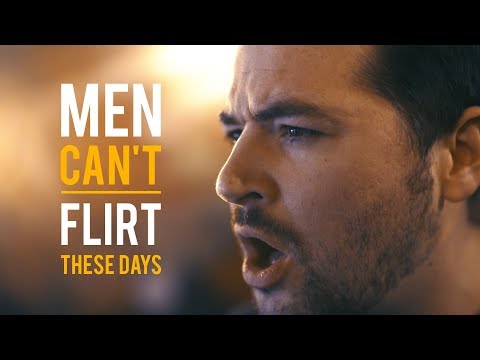


 For more infomation >> MadTech Startups Pitch Event - Duration: 2:52.
For more infomation >> MadTech Startups Pitch Event - Duration: 2:52. 
No comments:
Post a Comment