Hi, I'm Adrien Abrams, I'm the Chief Product Owner for the Quality Payment Program at CMS.
You can find complete information on our website qpp.cms.gov.
In this video we'll demonstrate the product features that are available to users of Registries
and Qualified Clinical Data Registries, or QCDRs.
Specifically we'll review the ways in which Registries and QCDRs can submit data for individual
clinicians and or groups.
We'll show how a user of a Registry and QCDR can log in to qpp.cms.gov to review the complete
set of data submitted via their organization.
We'll also show how qpp.cms.gov provides Registry users with a projection or sample of the score
that may be received by their customers based on the data that they, the Registry or QCDR,
has submitted.
It's important that we discuss the security model for Registries and QCDRs.
It's different because these organizations are empowered to submit data to the Merit
Based Incentive Program, MIPS, for any individual clinician and or group without having to be
authorized by that individual clinician or group.
This is possible due to their formal Registration process at CMS.
This has the main benefit of eliminating an extra step for clinicians and or groups who
are looking to use a Registry or QCDR to report on their behalf.
So there are two methods that users of Registries and QCDRs can use to submit data to the Merit-based
Incentive Program.
The first, which is similar to previous years, is using a file upload and second, is to participate
in our submissions API pilot.
This is available solely to Registries and QCDRs in the first year of the Quality Payment
Program.
We'll be interested in evaluating the possible to expand this in future years of the program
based on the pilot.
The submissions API provides a few key features that we believe our partners will benefit
from.
It will eliminate the need to perform manual file uploads.
That'll be specifically important if a customer base is large and so that represents a large
amount of effort.
It enables the submitters to maintain more granular control of their submission.
So the Submissions API makes it easy for data, once it's submitted to be updated or revised.
We also project that it could reduce the costs of updating processes to supporting the Merit-based
Incentive Program year over year.
More information about the submissions API the measures API and specifically this pilot
are available on our website qpp.cms.gov if you go to the upper menu and click on the
About menu option, you'll see a listing for a Resource Library appear.
If you select that on our Resource Library page, scrolling down we'll give you the option
to find the Developer Tools in the APIs and you can click to learn more about the developer
tools.
The Developer Tools page provides access to in-depth information on a few key API topics.
Access to information on our Developer Preview for the QPP Submissions API where you can
obtain a token and be credentialed to participate.
The specific API Documentation for the Submissions API, information on the QPP Measures Data
Repository and where you can view that repository, how to access help by joining our Google group,
contacting the service center reviewing the Introduction to the Developers Tools, or the
guide to the QPP Submissions Methods So the submission API is one of the methods
that Registries and QCDR users can use to submit data on behalf of clinicians or groups.
I'm going to take you to our demo environment - it's an exact replica of the site and functionality
it just allows us to use fake data so that we're not compromising any sensitive data.
But I can show you the full experience that a Registry user will have once they log in.
When the submission period begins you'll have a sign-in option appear on the right-hand
side of this menu and the banner of qpp.cms.gov.
If you select the option to login you'll notice that it's asking you for your Enterprise Identity
Management credentials, that's more commonly known as the EIDM credentials.
So it's asking you to enter your EIDM user ID and password.
If you've previously created an EIDM user ID and you have a role with a Registry in
one of the existing quality programs for a Registry, most likely the Physician Quality
Reporting System, we will have automatically imported your user, your password, and your
existing role with the Registry.
As long as your password is current and not expired, when the submission period starts
in January you'll be able to visit qpp.cms.gov and log in without any additional steps.
If you haven't created an EIDM user ID or if you haven't requested and been approved
for a role, for this demo specifically, with a Registry, visit the CMS Enterprise Portal
to execute that as well.
Also we've created a QPP EIDM user guide.
We'll put the link down in the description of this video on YouTube, as well as you can
visit the About section and review our resources in the Resource Library and find a link to
the guide there.
For this demo we've created a mock account.
I will be a Security Official with a Registry.
Review the statement of truth certifying that to the best of your knowledge all the information
you're submitting is true, accurate, and complete.
Confirm you agree to proceed, signing in.
This account has been configured to use multi-factor authentication and I'm using my phone as my
second factor of authentication.
You'll hear that phone call now.
"Hello, thank you for using our phone verification system, your code is 13546, once again, your
code is 1."
Submit that code.
The first time I landed on that screen there was a one-step process to inform the system
of what device I was going to use as a second factor of authentication, that's the only
thing I did the previous time I logged in.
So now I've landed on the Submission Summary screen you'll notice the full instructions
are available for you to review here and clicking on the link will pop up a dialog box with
specific details around each category of the MIPS submission.
You'll notice a file upload button that when clicked brings up a modal.
This modal prompts me to upload files in QPP format, this will be the typical format used
by QCDRs and Registries, or QRDA3 format, these are the formats normally exported by
EHRs and often used by groups and practices.
There's drag-and-drop functionality here, or I can browse for an XML or JSON file on
my local machine and then I can upload that file.
You'll notice in the bottom here that there are existing submissions, I have two submissions
currently.
They're laid out in these horizontal ribbons and as you roll over them they move from gray
to a white color so you'll notice that you are over the first which is a TIN but there
is no NPI.
This represents a group submission.
If there was an NPI number here it would represent a submission for an individual clinician within
a group.
This, the second one, is also a group submission because there's only a TIN.
And you see the time stamps of when they were submitted.
Just a quick note on the time stamps.
The time stamps represent the first time a submission during this submission period was
created for either this TIN or TIN NPI combination.
So if I were to delete this and then re-upload a MIPs submission for this TIN, this time
stamp would remain the same because this was the first time during this time period that
a submission was created for this specific TIN.
I have the ability to expand all - we'll review that in a second - search for one of a specific
TIN or TIN and NPI combination, this is going to be particularly practical if you are a
large QCDR or Registry and have dozens or hundreds of submissions and want to isolate
one specifically.
This page is going to continue to expand down horizontally, so the search feature may be
useful there.
Also you can extract the information to a CSV file format if that would be more useful
and you like the ability to, for example, review these results offline.
And you have the ability to delete one or all of the submissions.
And let me show you how that works.
I'm going to select one submission to delete.
When I select that option, you'll see the button has turned into a "Delete Selected"
option and there are zero.
A new checkbox has appeared to the left of each entry.
I can check them.
And as I do the number in this delete box increases, so I've checked them both, I'm
going to hit "Delete."
I'm prompted to confirm that I'm not making a mistake.
I've deleted both submissions now.
So let's use now the file upload feature.
You can drag or drop again a file or we can browse.
I'm going to browse my local machine.
I have a file containing QCDRs in the QPP format and JSON.
I'm going to load this file, and let me actually find a second file here just for an example.
I'm also going to pick one of the QRDA3 files that I have exported from an EHR.
This is from a different TIN.
You'll see now that I have two files that are here.
They're both in a "Pending Upload" status so the system is aware of them but has not
tried to validate them, and if valid has not created a submission on qpp.cms.gov for these
TINs.
I can upload each file individually, I can remove each file individually, or I can upload
them all at the same time.
I'm going to do that.
And you're going to see that we're going to validate the file format and we're going to
confirm that the metric construction is proper.
If both of those facts are true, then we are going to create a submission, in this case
two different submissions because they're for different TINs, and again that's a specific
characteristic of the Registry and QCDR security model.
And when I close this modal by hitting the close button here, I'm going to see the two
submissions created.
Here you'll notice that the timestamps are the same as they were earlier because of the
feature we talked about.
So let's explore these submissions I can do that by hitting the expand arrow to the left
of each of the TIN or TIN NPI ribbons, or I can do that for all of them if I hit all
of them you'll see everything expand; it's a bit much so let's review one at a time.
I'm going to hit the drop-down arrow next to TIN and NPI.
This shows me the categories that were contained within the file that was submitted.
This is the result of that QCDR file and QPP format that we submitted as a JSON file it
had only quality data within it, it had the Registry format, there were nine total measures
submitted, and the score is projected to be a hundred over a hundred.
I'll just take a moment and say that scoring is highlighted as a projection because we
are using only the data that you submit to calculate scoring.
For example, with quality data let me show you how we arrived at this projected category
score.
You can dig deeper into the results of the nine measures submitted by again using the
drop-down arrow to the left, this time of the quality category.
This will show the nine measures that we registered as part of this submission.
Their names are listed first, then the measure IDs, the performance score which is calculated
by taking the numerator and denominator for specific measure and comparing it to the benchmark
or the submitted performance rate, and then calculating a contribution to category score.
This represents the translation of the performance score so the data submitted events the benchmark
turned into, for example for a standard quality measure, points derived from the decile adding
to that the bonus points that the measure or the submission method is eligible for.
So, as an example here, you see that this measure is projected to contribute ten total
points to the overall quality category score, and that will take into account both the specific
performance of this measure and the bonus points that apply to this measure.
Additionally, if more than six measures are submitted in the quality category, we'll score
every measure received.
You'll notice that in the performance scoring category here, and the contribution to category
score column will actually show you the projections of which measures we evaluated to be the highest-scoring
six measures or eligible for additional bonus points that would contribute to the category
score for quality.
So in this case you see six measures scored, three are demonstrating zero points contributing
to the final score because they are being projected to be outside of the top six measures,
and we do this for every measure submitted.
In my second example, we'll have a better example of that, let me go now down to the
second group submission.
Hit the expand arrow and you'll notice now that we have three ribbons here in this submission,
representing all three components of the MIPS submission were part of the QRDA3 file that
we uploaded: Quality, Advancing Care Information, and the Improvement Activities.
The submission method is going to be the same for all three because it was received via
one file.
Then you'll notice that we have demonstrated the number of measures submitted as well as
the projected score in each category.
So here we have forty four measures submitted in the Quality category.
Let's expand that section and you'll see the same holds true here.
We have our Measure Names, our Measure IDs our Performance Scores for each measure, as
well as the contribution to the category score for each measure.
With an example of forty measures you'll notice the majority of these measures are going to
demonstrate zeroes as contribution to category score because we know that the scoring for
Quality consists of the top six measures as well as a series of permissible additional
bonus points.
So you'll see measures scored here eleven, eleven, and ten definitely represent measures
that are part of the top six, and these additional measures that had high performance scores
but only one point contributing to the category score are representing that this measure has
earned a bonus point and that that bonus point is going to be counted on top of the six measures
that scored highest.
Closing the Quality category let's review Advancing Care Information.
There were three measures submitted you can see here their values, the e-Prescribing,
Providing Patient Access, and the Security Risk Analysis.
You see the first two were numerator denominator measures and the third a yes/no attestation
measure.
However, there is still a zero over one hundred and this is because of the rules of the Advancing
Care Information category.
It is required that the Mandatory Attestations be completed as well as the Measures Required
for a base score to begin receiving credit for submitting data in the Advancing Care
Information category and we see that neither of those two requirements have been met.
We don't see the Mandatory Attestations in this data set nor all of the measures required
for a minimal base score, and so this is the reason that we're projecting that this would
receive a zero out of one hundred potential points at this time.
Moving on to the Improvement Activities, we see two measures submitted, here are the names
of those Measures, the Measure IDs, they're both attestations of Yes which is the only
option in the IA category, and then the weight which represents the total number of points
that attesting Yes to this activity contributed to the final category score of thirty over
forty.
Medium account for ten points and highly weighted activities account for twenty.
So we're projecting again that this would be thirty out of forty points.
So this design will repeat for each submission whether that submission is made for a group
like these are at the TIN level or TIN and NPI.
It's going to continue to look the same no matter how many are submitted.
This dashboard just expands down vertically.
The goal here is to provide Registries, whether submitting via the Submission API or uploading
files manually, the ability to see the result of all submissions made by any user on behalf
of your Registry for any of your customers in one location.
So a one-stop shop to review that information and giving you the richest view of that data
to obtain feedback on the submissions that you've created.
At the end of the submissions experience you'll log out and when you do you'll be reminded
that the submission window for the 2017 performance window will close at the end of March.
The way in which this product is designed you can come back in and update this data
as many times as you'd like for a specific TIN and or TIN and NPI prior to the close
of the submission window.
One last note we are only in this view demonstrating the data that Registries have submitted on
behalf of their customers.
It is feasible and permissible that your group and or individual clinicians will have submitted
data on their own.
Remember that scoring in MIPS works so that the group practice or clinician is benefitted
with the highest score within one category by submission method.
So if in any category, either Quality, Advancing Care, or Improvement Activities, they have
submitted data, for example, via the EHR submission mechanism, they have uploaded their own QRDA3
file, if that data scores higher than the data submitted by the Registry in that category
for that group or individual clinician, they will be benefitted with the highest of those
two scores.
This means that there could be scenarios where the projected score that we represent here
to a Registry is actually trumped by another component of the submission which will add
in at the time of final scoring.
We'll sign out here.
Thanks very much for reviewing this video we've got a series of other videos that we've
posted demoing the other user experiences available for groups and individual clinicians
who are submitting to MIPS using the qpp.cms.gov tools as well as Groups and or an Alternative
Payment Model who are registered to submit data using the Web Interface for beneficiary
level Quality data reporting.
Also visit our website qpp.cms.gov for the latest information.



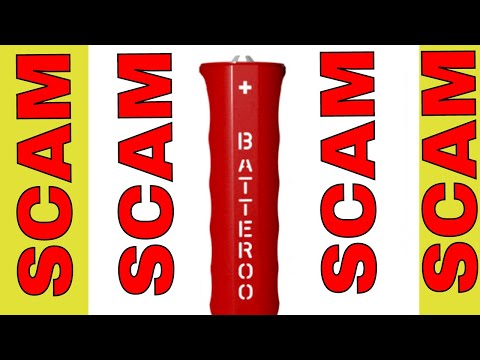
 For more infomation >> Opel KARL 1.0 ecoFLEX 75pk Edition ** Lage KM-Stand en hoge korting ** - Duration: 0:56.
For more infomation >> Opel KARL 1.0 ecoFLEX 75pk Edition ** Lage KM-Stand en hoge korting ** - Duration: 0:56.  For more infomation >> Capodanno in love per Moser e Rodriguez: un dettaglio importante | Wind Zuiden - Duration: 4:02.
For more infomation >> Capodanno in love per Moser e Rodriguez: un dettaglio importante | Wind Zuiden - Duration: 4:02.  For more infomation >> Lowering cholesterol with teas | Five Cholesterol Lowering Teas - Duration: 3:59.
For more infomation >> Lowering cholesterol with teas | Five Cholesterol Lowering Teas - Duration: 3:59.  For more infomation >> Uomini e Donne, Giulia Latini non è più single? L'indizio | Wind Zuiden - Duration: 3:39.
For more infomation >> Uomini e Donne, Giulia Latini non è più single? L'indizio | Wind Zuiden - Duration: 3:39.  For more infomation >> Opel ADAM 1.0 Turbo, 90PK ADAM ROCKS Online Edition ** Nieuw, OnStar ** - Duration: 1:00.
For more infomation >> Opel ADAM 1.0 Turbo, 90PK ADAM ROCKS Online Edition ** Nieuw, OnStar ** - Duration: 1:00.  For more infomation >> Opel Mokka X 1.4 Turbo, 140PK OnLine Edition ** OnStar, DAB, WiFi ** - Duration: 1:01.
For more infomation >> Opel Mokka X 1.4 Turbo, 140PK OnLine Edition ** OnStar, DAB, WiFi ** - Duration: 1:01.  For more infomation >> Opel Mokka X 1.6 CDTI 110pk | Navi | LED | Direct leverbaar! - Duration: 1:02.
For more infomation >> Opel Mokka X 1.6 CDTI 110pk | Navi | LED | Direct leverbaar! - Duration: 1:02.  For more infomation >> Opel Vivaro Sport L2H1, 125PK BiTurbo ** Nieuw direct leverbaar! ** - Duration: 0:54.
For more infomation >> Opel Vivaro Sport L2H1, 125PK BiTurbo ** Nieuw direct leverbaar! ** - Duration: 0:54.  For more infomation >> Opel Crossland X X, OnLine Edition ** Apple CarPlay, Opel OnStar ** - Duration: 0:55.
For more infomation >> Opel Crossland X X, OnLine Edition ** Apple CarPlay, Opel OnStar ** - Duration: 0:55.  For more infomation >> Opel Corsa 1.0 Turbo, 90pk 5d Innovation ** OnStar, Climate, Bots herkennin - Duration: 1:00.
For more infomation >> Opel Corsa 1.0 Turbo, 90pk 5d Innovation ** OnStar, Climate, Bots herkennin - Duration: 1:00.  For more infomation >> Opel Zafira Tourer 1.4 Turbo 140pk Edition **7-zits, Navi, AGR stoelen** - Duration: 0:58.
For more infomation >> Opel Zafira Tourer 1.4 Turbo 140pk Edition **7-zits, Navi, AGR stoelen** - Duration: 0:58.  For more infomation >> Free fut points: how-to
For more infomation >> Free fut points: how-to
 For more infomation >> THE LOVE BOAT (Season 2) April's Return; Super Mom; I'll See You Again - Duration: 49:09.
For more infomation >> THE LOVE BOAT (Season 2) April's Return; Super Mom; I'll See You Again - Duration: 49:09. 
 For more infomation >> Espanya ens roba i ens obliga a endeutar-nos - Duration: 2:12.
For more infomation >> Espanya ens roba i ens obliga a endeutar-nos - Duration: 2:12. 
 For more infomation >> Toyota Aygo 1.0 12V VVT-I 5DRS Plus(AIRCO!) - Duration: 0:58.
For more infomation >> Toyota Aygo 1.0 12V VVT-I 5DRS Plus(AIRCO!) - Duration: 0:58.  For more infomation >> Hyundai Matrix 1.6I ACTIVE JOY DEALERONDERH. AIRCO DISTR.RIEM VERV. - Duration: 0:54.
For more infomation >> Hyundai Matrix 1.6I ACTIVE JOY DEALERONDERH. AIRCO DISTR.RIEM VERV. - Duration: 0:54.  For more infomation >> Citroën C3 1.4I EXCLUSIVE AIRCO CRUISE C. - Duration: 0:57.
For more infomation >> Citroën C3 1.4I EXCLUSIVE AIRCO CRUISE C. - Duration: 0:57. 





 For more infomation >> THE MOST INTENSE GAME EVER!!! [NIDHOGG #1] - Duration: 20:25.
For more infomation >> THE MOST INTENSE GAME EVER!!! [NIDHOGG #1] - Duration: 20:25. 
 For more infomation >> Minecraft without mining and crafting - Duration: 6:30.
For more infomation >> Minecraft without mining and crafting - Duration: 6:30. 

 For more infomation >> Battle Bar Food - Duration: 42:15.
For more infomation >> Battle Bar Food - Duration: 42:15.  For more infomation >> O Segredo Das Chinesas Para CRESCER O CABELO Rápido ➜ CABELO GIGANTE EM 1 MÊS - Duration: 2:57.
For more infomation >> O Segredo Das Chinesas Para CRESCER O CABELO Rápido ➜ CABELO GIGANTE EM 1 MÊS - Duration: 2:57.  For more infomation >> Alejandra Ávalos asegura que fue víctima de brujería - Duration: 3:46.
For more infomation >> Alejandra Ávalos asegura que fue víctima de brujería - Duration: 3:46.  For more infomation >> COMO CONSIGO MINHA MACONHA NA COLÔMBIA - Duration: 10:28.
For more infomation >> COMO CONSIGO MINHA MACONHA NA COLÔMBIA - Duration: 10:28. 
 For more infomation >> 🔴 EXFOLIANTE NATURAL CON AZÚCAR QUE DESTRUYE TODAS LAS MANCHAS Y ARRUGAS DE LA PIEL - Duration: 3:50.
For more infomation >> 🔴 EXFOLIANTE NATURAL CON AZÚCAR QUE DESTRUYE TODAS LAS MANCHAS Y ARRUGAS DE LA PIEL - Duration: 3:50.  For more infomation >> 1a Ley Biologica Nueva Medicina Germanica - Duration: 3:45.
For more infomation >> 1a Ley Biologica Nueva Medicina Germanica - Duration: 3:45.  For more infomation >> Uma dica estranha super eficiente para MUDAR SUA VIDA - Duration: 7:27.
For more infomation >> Uma dica estranha super eficiente para MUDAR SUA VIDA - Duration: 7:27. 
 For more infomation >> Sabrina 1954 Legenda 720p - Duration: 2:40.
For more infomation >> Sabrina 1954 Legenda 720p - Duration: 2:40. 
 For more infomation >> LAMARCK - L'indipendenza della Catalogna - Duration: 3:38.
For more infomation >> LAMARCK - L'indipendenza della Catalogna - Duration: 3:38.  For more infomation >> Eva Longoria potwierdziła plotki! - Duration: 2:30.
For more infomation >> Eva Longoria potwierdziła plotki! - Duration: 2:30.  For more infomation >> Adi Da Samraj Bóg nie jest w nas, ani poza nami, 1973 rok. - Duration: 7:21.
For more infomation >> Adi Da Samraj Bóg nie jest w nas, ani poza nami, 1973 rok. - Duration: 7:21. 
No comments:
Post a Comment